Types of Phone Views
The Poly VVX 301/311 VVX models have three main views:
Home View: Displays your messages, settings, and information.
Lines View: It is the default phone view and displays your phone lines, your favorites, and conditional soft keys.
Calls View: Shows all your active and held calls.
At the top of each view is a status bar, which shows the date and time and phone notifications.

Changing Views
To change to the Home View press  . To change to the Lines or Calls View from the Home view press
. To change to the Lines or Calls View from the Home view press  again.
again.
The views you can access depend on the number of calls/active calls:
- If your phone is idle you can only access the Home and Lines views.
- If your phone has multiple calls or a held call you can access the Home, Lines, and Calls views.
The Home View
You can always access the Home View by pressing  .
.
The page Indicator at the bottom of the view shows the number of available menu pages. Press the Down or Up arrow key to navigate between the pages. Highlight a menu option with the Right or Left arrow key and press Select to select it.

The following options are available in the Home View:
- New Call – displays the dialer so you can place a call.
- Messages – provides you with access to your voicemail.
- Directories – enables you to access your Contact Directory, Favorites, Recent Calls list, Corporate Directory, and Buddy Status List.
- Forward – sets up forwarding options for incoming calls.
- DND – enables Do Not Disturb for your phone. When DND is enabled, your phone doesn’t ring and incoming calls go to voicemail.
- Settings – access to the phone features, settings, and customization options.
- Applications – access to custom applications. See your administrator for information about applications available for your phone.
- Calendar – shows a calendar with your meeting details and allows you to join meetings.
The Lines View
The Lines View is your phone’s default display. It displays your phone line(s), your favorites, and soft keys.
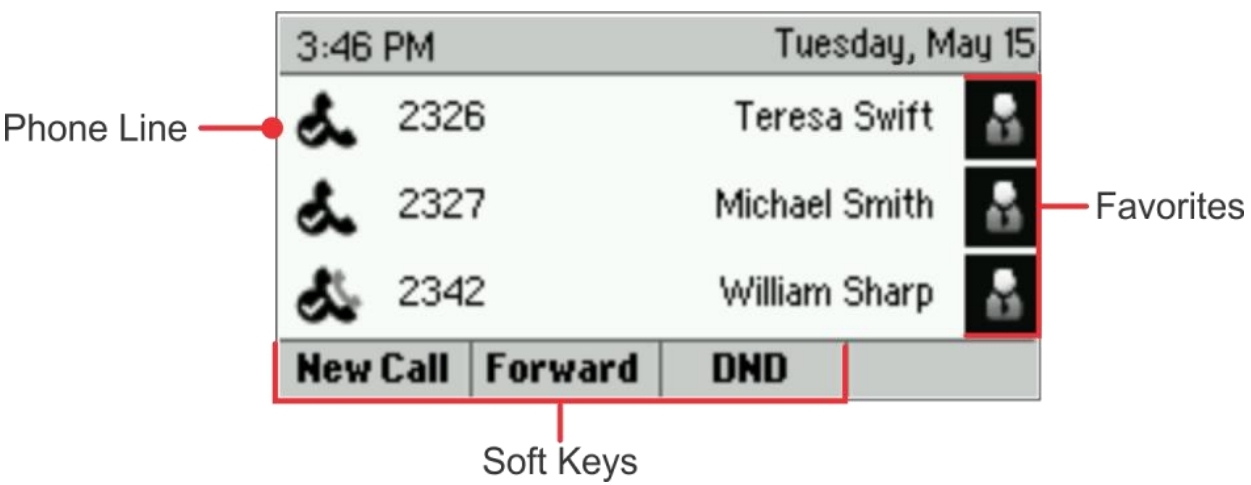
If your phone is idle, you can press a line key to access the dialer.
Active and held calls are indicated as shown in the following image. To select a call, use the Up and Down arrow keys.

The Calls View
You can access the Calls View if your phone has an active or held call in progress. Active calls are shown in medium grey. Incoming calls are showing dark grey. Held calls are shown in light grey. If your phone has more than one line, your calls display under the associated line, as shown next.

Use the Up and Down arrow keys to highlight a call. Press the Hold, End Call, Transfer, or More soft keys to apply an option to the highlighted call.
