Usage
With the Analytics Dashboard you can create a report to measure KPI and display statistics and charts for all account calls, ten-digit phone numbers, users, or groups. Access it from the Admin Center Menu>Analytics.
The Analytics Dashboard integrates and shares parameters with Saved Reports. Analytics is used for charts and KPI statistics, while Saved Reports provides more extensive numerical data.
A simplified summary of call activity can also be viewed on the Admin Center's home screen or the Live Wallboard.
Sharing and Saving Reports

The data generated for Analytics can be saved and shared in several ways:
- Click
 to save the data and select –
to save the data and select –- Save as a new report: This creates a new report in the Saved Reports page with the report type, date range, KPIs, and filters. Saved reports can be reopened later in the Analytics dashboard, generate additional data, or applied to the Call histoy Report.
- Save changes to currect report: After you have saved a new report, use this option to update and save any changes to its paramaters.
This works while you are still on the Analytics Dashboard page. If you leave it, you will need to update the report from the Saved Reports page.
- Save as a new report: This creates a new report in the Saved Reports page with the report type, date range, KPIs, and filters. Saved reports can be reopened later in the Analytics dashboard, generate additional data, or applied to the Call histoy Report.
- Export CSV: Select
 to export a CSV file of the report to your device.
to export a CSV file of the report to your device.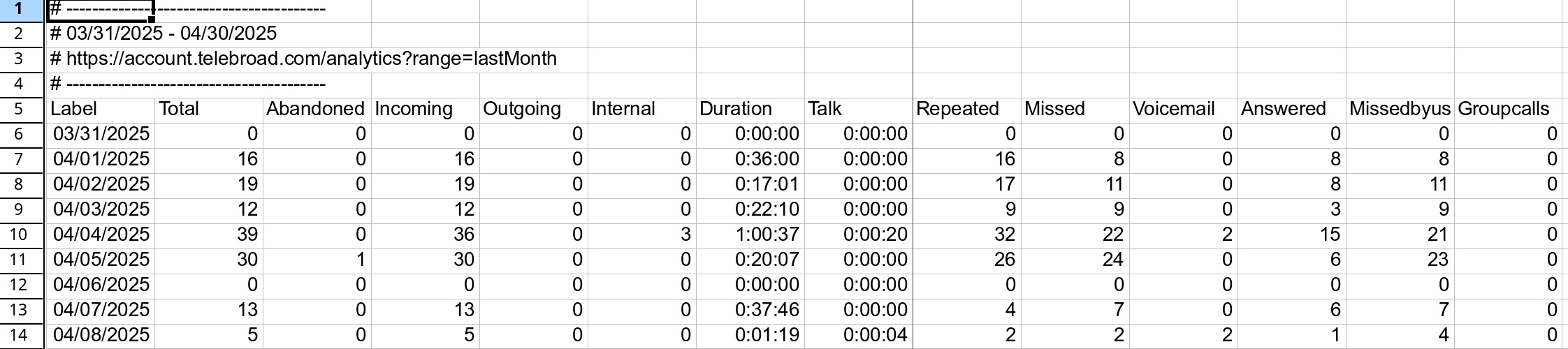
- Share report: Select
 to share a web link of the report. The available sharing options depend on your device and browser. To view the report, the recipient of the link needs to have Admin Center credentials and a role that allows access to Analytics.
to share a web link of the report. The available sharing options depend on your device and browser. To view the report, the recipient of the link needs to have Admin Center credentials and a role that allows access to Analytics. - Call History: Select Show Call History to use your selected parameters in the Call History Report.
Display Options and Report Type
Use these options to select and filter the values applied and displayed in the KPI buttons and report chart.
Date Range
Use the Date Range drop-down menu to select a range for which you want to include call activity for the report. Available choices start from Today and go all the way back to Last Year.
Use the Enter a custom date range field to select a date range of your choice. Click the date field to enter the date manually with your keyboard.

Report Type
The four different report types determine the measured data that applies to the X-axis of the report chart.
The Account Calls report can be grouped, and all other reports can only be sorted.
Account Calls: Measures the number and duration of all phone calls, with the option to group (summarize) the results by days, weeks, months, or years. Grouping is explained here.

Phone Numbers: Measures the numbers and durations of calls placed or received on your ten-digit phone numbers, with an option to sort the results by a KPI. Sorting is explained here.

User Calls: Measures the numbers and durations of calls placed or received by phone system users, with the option to sort the results by a KPI. Sorting is explained here.
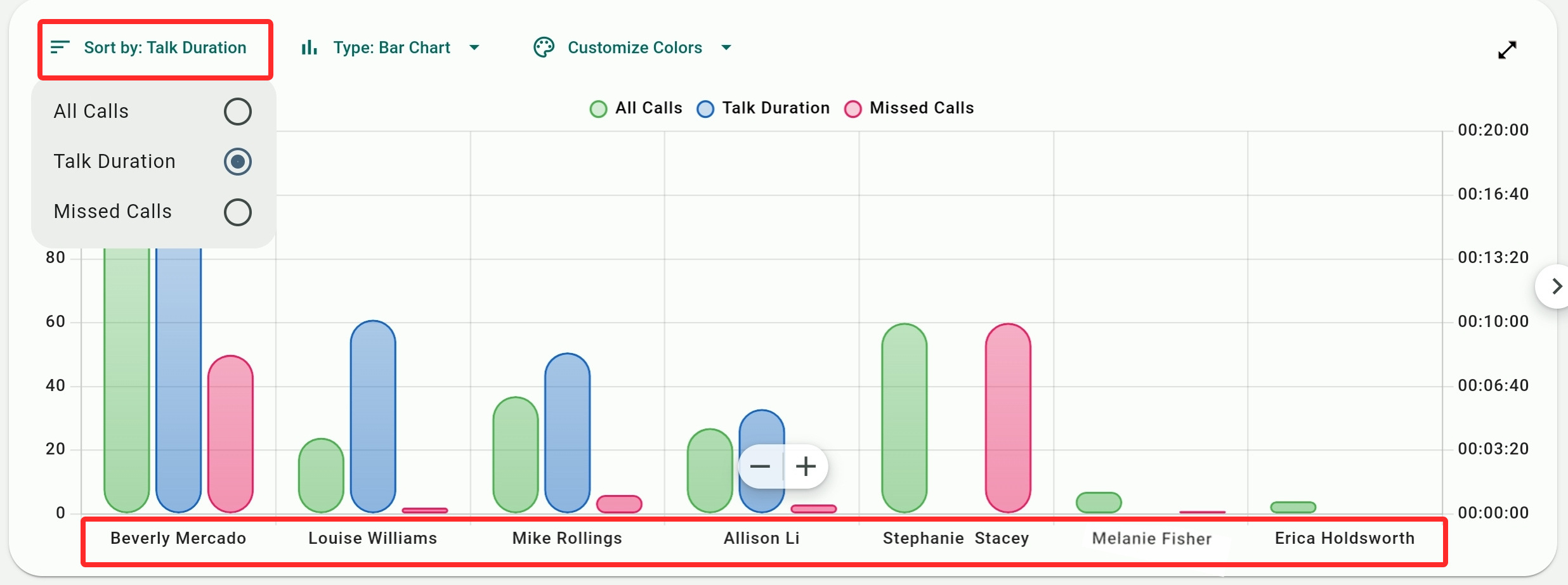
Group Calls: Measures the numbers and durations of calls routed to hunt groups and call queues, with an option to sort the results by a KPI.
Configure KPIs
Key Performance Indicators is a term describing measurable performance for a company or a system. These are basically various values of the call, users, and group activity shown for the date range you selected.
KPIs measurments depend on the type of report selected. For example, for the Phone Calls report, All Calls does count all calls dialed and recieved by all users on all lines and phone numbers. But for the Phone Numbers report it only counts all calls dialed or recived on ten-digit numbers and for Group Call History it counts only all the calls routed to queues or hunt groups.
Check or uncheck the KPIs you want to show or hide in the report. You can also drag KPIs up or down to arrange them according to your preferences. If you select RESET, all KPIs will be enabled and get arranged in their default order.
When selecting KPIs, you can use the Select All keyboard shortcut – Control+A on Windows and Linux or Command+A for Macs.

Active KPIs are shown in two ways:
- All the KPIs that you checked are shown as KPI buttons according to the way you arranged them. The KPI buttons summarize activity for the entire date range.
Click to mark the KPIs you want to apply to the chart.
- KPIs on the chart show activity for each date/time interval unit (hour, day, week, day of the month, etc).
Not all the selected KPIs are shown, but only the KPIs buttons that you marked.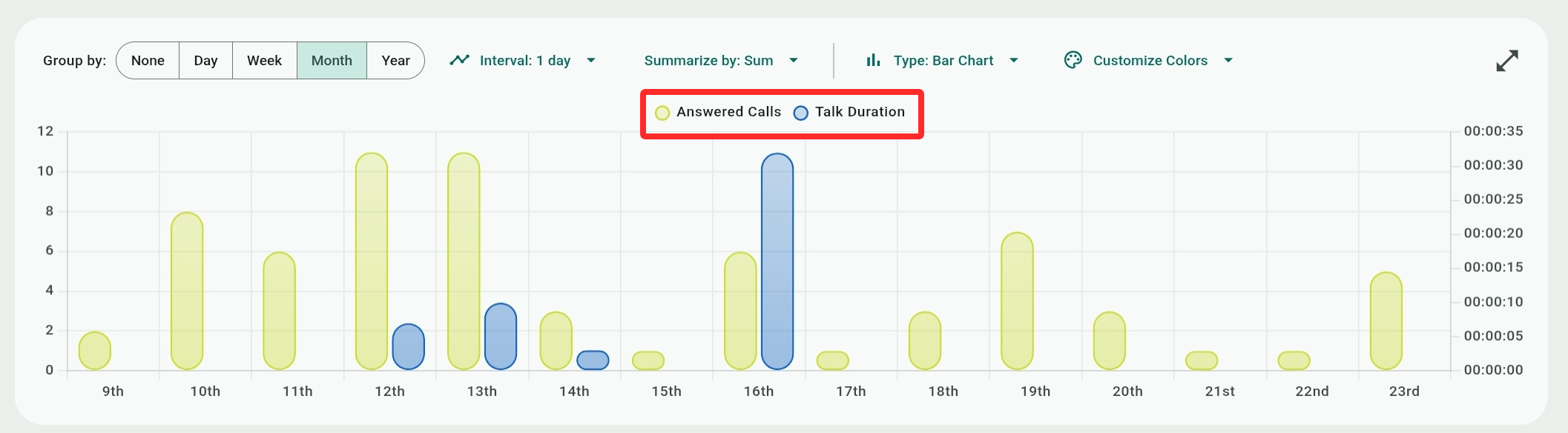
Available KPIs
Some KPIs do not apply to all reports. For example, the Phone Numbers report does not include the Internal Calls KPI because the report measures ten-digit phone numbers involving inbound calls, and therefore internal lines are irrelevant.
The Group Calls report has a different set of KPIs, while all other reports share most KPIs.
Account Calls, Phone Numbers, and User Calls KPIs:
- All Calls: The number of missed, answered, and abandoned calls. Internal calls between users are only counted as one call, even though technically they involve both an outgoing call for one user and an incoming call for the other.
- Voicemail (not applicable to User Calls): The total number of calls that were not answered and reached a user (or a department) voicemail.
- Talk Duration: The talking time between callers and users, measured from the moment a call is answered.
- Missed calls: All unanswered calls, excluding voicemail calls, such as calls that were declined by the recipient, calls that were abandoned, calls to lines that have no voicemail configured, or calls that were routed to destinations that ended the call (busy tone, logged out users, etc.)
Note that in a scenario such as a hunt group, a call that rings multiple agents simultaneously is also counted as a missed call for them once answered by one of the agents, even though technically the other agents did not decline or ignore it. You can identify such missed calls using the "Simultaneous Calls" filter. - Answered Calls: The number of calls that were answered by users/agents.
- Call Duration: The sum of combined durations for calls' holding and talking time.
- Incoming Calls/Outgoing Calls: Outgoing calls are calls placed by users. Incoming calls are calls arriving from external callers or other users.
- Abandoned Calls (not applicable to User Calls): Calls hung up by callers while waiting on hold.
- Repeated Calls: Calls that originated from the same number on the same day.
- Internal Calls (not applicable to Phone Numbers): Internal calls between users are considered outgoing calls on the caller's side and incoming calls on the recipient's side, but they are just counted as one incoming call.
- Group Calls: Calls that were routed to a call queue or a hunt group (usually from an IVR).
Group Calls KPIs
All calls, Talk Duration, Answered Calls, and Abandoned calls are the same as the other reports. What is counted are calls in queues and hunt groups, so All Calls counts all the calls in a group and not all calls in general.
- Wait Time Duration: The sum of time callers spent holding in the queue or hunt group before their calls were answered.
- Average Talk Duation: The average time agents were talking to callers in the group, calculated by taking the Talk Duration and dividing it by the number of answered calls for the group.
- Average Wait Duration: The average time callers spent holding in the queue or hunt group, calculated by taking the Wait Time Duration and dividing it by the number of All Calls for the group.
- Exit Calls: Calls routed out of a group. Exiting a group can happen after the system tried to ring all group agents, for certain thresholds (like too many holding calls), or when the caller dials *.
- Total Agent: Total number of agents, for the group, who were available to take calls.
- Ring No Answer: The number of agents the system rang in the group who didn't answer. For example, if a call rang and was answered after ringing four agents, then this KPI counts it as having been ignored by three agents.
- Callback Requests: Calls where the caller dialed a prompt key to request an agent call them at their number instead of holding in a queue or a hunt group.
Custom KPIs
You can create your own custom KPIs by combining several filtering parameters for additional measurement scenarios not covered by the regular KPIs.
Click Manage KPIs to access the custom KPIs dialog. Existing custom APIs will be shown here and can be copied (duplicated) or deleted.
Use  to create a new custom KPI. Once created, a custom KPI appears in the Configure KPI list for all the reports checked in the Report Types field. It will also be available for the same report types in Analytics.
to create a new custom KPI. Once created, a custom KPI appears in the Configure KPI list for all the reports checked in the Report Types field. It will also be available for the same report types in Analytics.
- Name/Description: Self-explanatory. Description is optional.
- Report Types: Select which report types the custom KPI will be available for use with.
- Select KPI Color: This is only applicable to Analytics and not to Saved Reports. Select the color of the KPI for its Analytics KPI button and appearance on the Report Chart.
- Statuses: Select call statuses that apply to the KPI – Answered calls, Missed calls, or calls that were routed to Voicemail.
- Direction: Select the call direction that applies to the KPI – Incoming, Outgoing, or Internal.
- Add tags: Select call tags that apply to the KPI – Abandoned, Transferred, Repeated, Called Back, Group Calls. Tags are described below in the Data Filters section.
When you add a tag, you can click it to make the KPI exclude its data from the report. Click it again to include its data.
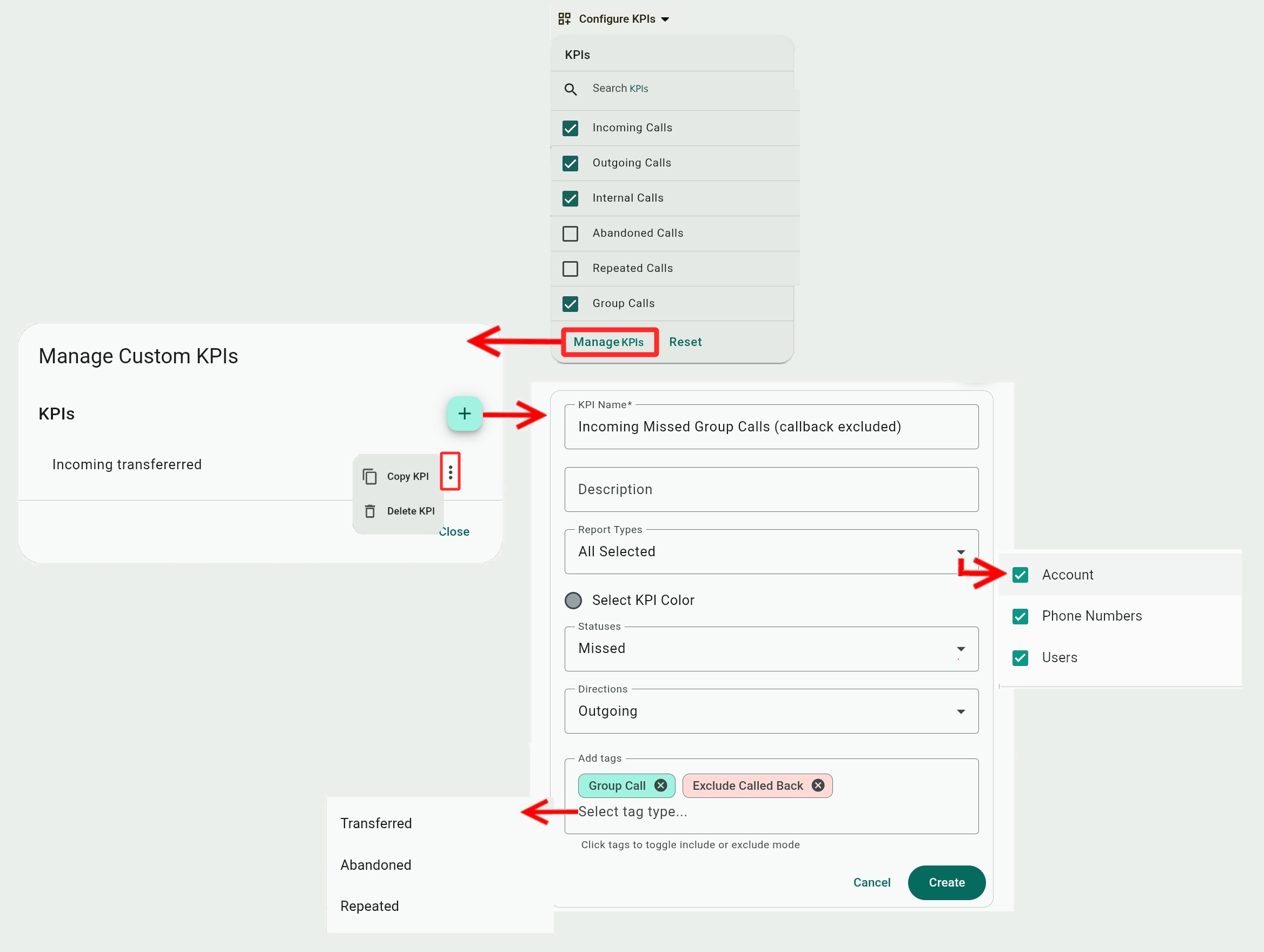
Filters
You can use one or more filters to narrow down or refine the report's results. The Phone Calls, Phone Numbers, and Users report share the same filters. The Groups Calls report has some additional filters and different choices for the Statuses filter. Some Tag filters are only applicable to some reports.
Depending on the size of your screen, you may need to scroll the filter bar left or right (by dragging it or by using the  /
/  buttons) to see all available filters. Also, active filters are shown with the first item selected and are therefore wider, which also requires you to scroll the bar to see filters that were shifted off-screen.
buttons) to see all available filters. Also, active filters are shown with the first item selected and are therefore wider, which also requires you to scroll the bar to see filters that were shifted off-screen.
Click a filter to show its drop-down list, check or uncheck your preferred choices, and click Apply or just click anywhere on the screen to apply your selections. Select Clear or  to remove a filter's selections or remove all filters with Clear all.
to remove a filter's selections or remove all filters with Clear all.

Account Calls, Phone Numbers, and User Calls Filters:
- Phone Numbers/Users/Extensions: Check the choices for these filters that you want to see reports results for. Phone numbers are ten-digit numbers for external calling, while extensions apply to user lines.
- Groups: Both queues and hunt groups can be selected here.
- Direction: Select to show Incoming, Outgoing, or Internal calls.
- Status: Select to show calls that were Missed, Answered, or were delivered to the user as a Voicemail.
- Time of day: Use the two sliders to select an hour range, with 15-minute intervals, to show report results for. Any calls outside this time range will be excluded from the report.

- Duration: Use the two sliders to select a call duration range, with five-seconds intervals, to show report results for. Any call longer than this duration will be excluded from the report.

- Tags:
- Transferred/Not Transferred: Calls that were transferred/not transferred to another user or the call center administrator (using the Active Calls Switchboard or ACD Dashboard).
- Abandoned: Calls that were hung up by the caller while the call was waiting in a queue or during an IVR greeting.
- Not Abandoned: Calls that were answered by an agent before the caller decided to hang up.
- Repeated/Not Repeated: Repeated calls are calls that were dialed multiple times on the same number on the same day.
- Recorded/Not Recorded: Calls that were recorded or not recorded. Recordings can be accessed from the Call History Report.
- Called back/Not called back: Calls placed by agents responding to callback requests (see Callback Request tag).
- Group call/Not Group call (not applicable to Group Calls): Calls that were routed to groups (hunt groups or queues) or calls that didn't (and instead were dialed directly to a user).
- Contain Transcript/Not Contain Transcript: Telebroad can provide automatic transcriptions for both voicemails (accessed from the Mailboxes screen ) and phone calls. This tag refers to call transcriptions that can be viewed under the call details in the Call History Report.
- On Call/Not on Call (only applicable to Users Calls): The "On Call" tag counts users who were already on another call when making or receiving a call. The "Not on Call" filter counts users who were not busy with another call when making or receiving a call.
- Simultaneous Calls/Not Simultaneous Calls (only applicable to User Calls): The "Simultaneous Calls" tag shows all the users the system simultaneously rang but did not answer because someone else answered the call or the caller hung up.
The tag helps you differentiate between calls users actually missed (by declining or ignoring them) and calls that were not technically missed by users because another user answered or the caller hung up. It is useful to combine it with the Answered or Missed Status filter to better understand how the involved users handled the call.Use the "Not Simultaneous Calls" tag to see users who were directly involved in a call, as it didn't ring any other users simultaneously.
- Callback Request/Not Callback Request (Only applicable to Group Calls): Calls where the caller requested to be called back by dialing *. The system makes a note of their phone number and provides it to agents. The caller hangs up and waits for an agent to become available to call him.
- Transferred/Not Transferred: Calls that were transferred/not transferred to another user or the call center administrator (using the Active Calls Switchboard or ACD Dashboard).
- Day of month/Day of week/Month of year: Use the
 button (additional filters) to access these three filters and further refine the results for the date range.
button (additional filters) to access these three filters and further refine the results for the date range.
Group Calls filters:
- Groups, Phone Numbers, Time of Day, Day of month, Day of week, Month of year are the same as the other reports. The Tags filter is also mostly the same.
- Group Types: Select to show Hunt groups or Queues. Cearing the filter will also show both.
- Agents: Select which agent(s) to show results for.
- Statuses: Select to show calls that were Answered by an agent, Abandoned by the caller (caller hung up), or an Exit status when the call was routed out of the group. Exiting a group can happen after the system tried to ring all group agents, for certain thresholds (like too many holding calls), or when the caller dials *.
- Talk Duration: Use the two sliders or the Start/End drop-down menus to select a range for the duration agents talked with callers.
- Wait Duration: Use the two sliders or the Start/End drop-down menus to select a range for the duration callers waited for an agent to answer their call.
KPI Buttons
KPI buttons have four functions:
- They show the total sum of each KPI value for the entire date range you selected, for example the total number of answered calls for the past 30 days.
- They show a mini chart of the KPI's call activity.
- They act as toggles to place KPIs on the report chart. When you click a button, it will be marked with
 and that KPI's values will be plotted on the report chart based on the grouping and interval selection.
and that KPI's values will be plotted on the report chart based on the grouping and interval selection. - For reports that cannot be grouped, KPI buttons that you have toggled on are included in the "Sort by:" option.
Drag the KPI buttons row left or right, or use the on-screen arrow keys ( /
/ ) to scroll the row and show additional buttons. You can also click the
) to scroll the row and show additional buttons. You can also click the  /
/ icons to reduce or enlarge the size of the KPI buttons. The smaller button view hides the mini chart but will allow you to view all KPI buttons at once.
icons to reduce or enlarge the size of the KPI buttons. The smaller button view hides the mini chart but will allow you to view all KPI buttons at once.

The Report Chart
A report chart is created based on all the above parameters for the KPIs button you toggled on. Switch the chart between full and regular screen mode with  /
/ .
.
The chart has additional toggles to hide or show the active KPIs. This is useful in full-screen mode when the KPIs buttons are not visible. To hide a KPI, just click its name and it will be marked with a strikethrough font.
The left vertical (Y) axis measures the number of calls.
The right vertical (Y) axis measures call durations.
The horizontal (X) axis depends on your selected Report Type. For Phone Calls – the time units are based on your grouping selection or intervals. Time units can be hours, days, weeks, or months. For Phone Numbers or Users, the X axis displays the phone number or name of the user respectively.
Chart Types and View Controls
Use the Type: drop-down list to display either a Bar Chart or a Line Chart.
You can change the colors of bars or lines from the Customize Colors drop-down menu.
Zoom in and out of the chart with the  buttons, by pinch zooming on touch-enabled displays, or with your mouse wheel.
buttons, by pinch zooming on touch-enabled displays, or with your mouse wheel.
Scroll the chart left or right with the on-screen arrow keys ( /
/ ), by dragging it with your mouse, or by touch-scrolling it on touch-enabled displays (you cannot scroll the chart if it is completely zoomed out.)
), by dragging it with your mouse, or by touch-scrolling it on touch-enabled displays (you cannot scroll the chart if it is completely zoomed out.)
Hovering over a bar or a line chart point will display a bubble with the KPI values for the relevant X position date or hour.

Adjusting the X-Axis (Date/Time) Values and Y-Axis Results
"Group by:" and "Interval:" are corelated chart menus for adjusting the X-axis date/time values. When changing these you may need to zoom in to see the relevant details.
"Summarize by:" is a menu that determines how grouped results are calculated and shown on the Y-axis.
The Grouping options ("Group by", "Intervals", "Summarize by") are only available when selecting "Analyze Phone Calls" as the values of this report (days, hours, months, etc.) are not unique. The other reports, however, cannot be grouped because each value is unique. For example, there is only one user called Louise Williams, so you cannot display a Louise Willams group.
For reports that cannot be grouped, a sorting option (see below) is available instead.
Group by:
Values from your entire date range selection are summarized (grouped) for each point on the X-axis and relevant time points are shown. For example, selecting Week will display seven days/seven points on the X-axis for each summarized day of the week.
Grouping values allows you to analyze and compare periods of activity, like comparing the total number of incoming calls during weekdays with weekends to see if you need to move agents between the weekday and weekend shifts.
- None: Activity is not grouped on the X-axis and instead the units are determined by the Interval option!
- Day: Divides the X-axis into 24-hour time units (12AM-11PM). Activity is grouped for each round hour.
- Week: Divides the X-axis into 7-day date units (Sunday-Saturday). Activity is grouped for each day of the week.
- Month: Divides the X-axis into 31-day date units (1st-31th of the month). Activity is grouped for each date of the month.
- Year: Divides the X-axis into 12-month date units (January-December). Activity is grouped for each date of the month.
Interval
The Interval option determines what time units are used for dividing the report's date range or grouping. Each time unit corresponds to a point of the x-axis on the chart.
If the "Group by:" option is set to None, you have the freedom to select any time/date value, including a "1 year" interval (which will only really work if your date range covers several years).
Do consider that selecting the 1 Hour interval without grouping can create massive reports that may be hard to read or analyze. For example, for a date range of an entire year, you will get a 8760 x-axis points on the chart (for 24 hours times 365 days) and the amount of data may be an overkill.
For all other "Group by:" options, you can only select certain intervals. For example, if your grouping selection is "Week" you can select to divide the results into hours or days, but obviously weeks or months do not apply.
- 1 Hour: X-axis points represent round hours of caldendrical days – like 08/01/24 5 PM, or, if grouped, hours of a day based on the grouping – "10 AM" or "Sunday 10 AM", or "1st 10 AM", etc.
Calls include all calls for the round hour, that is 9 AM includes all the calls between 9 AM and 10 AM.
Depending on your date range, you may see intervals of 3 or 4 hours initially and may need to zoom in to see single hours. - 1 Day: X-axis points represent calendrical days of the month – like 08/01/2024, or, if grouped, days of the week – "Sunday", "Monday", etc.
- 1 Week (not applicable to any of the grouping options): X-axis points represent weeks of the year – like "2024 Week 20", "2024 Week 21", etc.
- 1 Month: X-axis points represent whole months of given years – like "June 2024", or, if grouped, just the grouped months – "June", "July", etc.
- 1 Quarter: X-axis points represent annual quarters – like "Q2 2024", or, if grouped, just the grouped quarters – like "Q2", "Q3", etc.
- 1 Year (not applicable to any of the grouping options): X-axis points represent whole years – "2024", "2023", etc. Usually, this will result in only one or two points, unless if you select a multiple-year date range.
Summarize by:
This option lets you decide how grouped values are calculated and shown – as a sum of all data values or as an average.
To illustrate how this works, let's take a 30-day date range and group it by Week with a 1 Day interval. We have four Sundays in this date range with 8, 12, 17, and 3 calls, respectively.
- Sum: For each X-axis point, the total sum for each of the same days in the 30-day range is shown. In our example, this means the Sunday row will show a 40-calls sum.
- Average: For each point, the total sum for each of the same days in the 30-day range is first added and then divided by the number of the same days. In our example, this means the Sunday row will show a 10-call average.
Do keep in mind that averaging will only work if your date range includes enough divisible grouped items! Otherwise, the results for averaging will be just the same as the results for summing the data. If, for example, your date range is the "Last 7 Days" grouped as "Day of Week" with "1 Day" interval, you will only have one Sunday, one Monday, one Tuesday, etc. In this case, averaging the days divides their totals by one, giving you identical results to just summing them.
Sort by:
The Sort by: option is only available for reports that cannot be grouped.
The available choices are the same as the KPI buttons you checked (and not the KPI you configured to be included in the report). In other words, even if your KPI buttons include all possible KPIs, sorting is available only for those that you checked and are applied to the chart.
When you sort a chart, its x-axis points will be arranged according to your selection in descending order from left to right.
In the following example, the chart is sorted by Missed Calls. Stephanie Stacey had the most missed calls and she is placed first (left most). She is followed by Beverly Mercado who had the seconnd most missed calls, then Erica Holdwort with the third most missed calls, etc (as illustrated by the red line we drew on the image).

